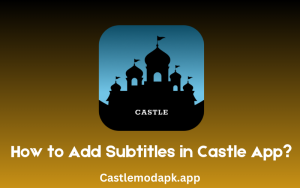How to Add Subtitles in Castle App? (Step-by-Step Guide)
Subtitles display text for spoken words and dialogues on-screen while watching videos, making it easier to follow content. The Castle APK streaming app supports subtitle integration, enhancing the viewing experience.
Introduction
In today’s digital age, where streaming apps are essential, subtitles have become a must-have feature for better user experience. Recognizing this, the Castle APK app offers subtitle functionality, helping users follow content in noisy environments or when they prefer to read rather than listen. Subtitles are also invaluable for users learning a new language or watching foreign content, making videos more accessible and versatile.
The Castle app, a well-known streaming platform, delivers movies, TV shows, sports, events, and more, all enhanced by its subtitle feature. This guide provides a clear walkthrough on adding subtitles to the Castle app and explains the many benefits subtitles offer.
Why Add Subtitles?
Using subtitles in Castle APK offers numerous advantages:
Usability:
Subtitles make content accessible for those who are deaf or hard of hearing, allowing them to follow the video’s dialogue and plot.
Language Support: :
Non-native speakers can switch subtitles to their preferred language, and Castle APK supports multiple languages, catering to a global audience.
Enhanced User Experience:
Subtitles ensure no dialogue is missed, even with a poor internet connection or low video quality.
Cultural Connection:
Watching foreign content with subtitles helps bridge cultural gaps, allowing viewers to understand unfamiliar cultures and contexts.
Forms of Subtitles: Which Type to Use?
Castle APK offers different types of subtitles to suit user preferences:
Open Subtitles:
Permanently embedded in the video, always visible. Ideal for content with complex language or where dialogue alone might be confusing.
Closed Subtitles:
These can be turned on or off at the user’s discretion, offering greater flexibility.
Captions:
Similar to subtitles but include non-verbal cues like “[thundering]” or “[applause],” ideal for those who rely on visual clues.
For most users, closed subtitles are recommended for the control they provide when watching in Castle APK.
How to Add Subtitles in Castle APK: Step-by-Step Guide
To add subtitles in Castle APK, follow these steps:
Download Subtitle File:
Begin by downloading a subtitle file that matches your video content:
- Choose format: Common subtitle formats are SRT (SubRip Subtitle) and VTT (Web Video Text Tracks).
- Find subtitles: Use reliable sites like Subscene, Open Subtitles, or YIFY Subtitles.
Download and save: Ensure the subtitle file language and version match your video.
Match the Version:
Confirm the subtitle file version aligns with the video version to ensure accurate synchronization.
Add Subtitle File to Castle APK:
Open Castle APK, play the video, go to options or menu, select “CC/Subtitles,” and load the external subtitle file. Enable the subtitles.
Customize Subtitle Settings:
Adjust subtitle settings for optimal readability:
- Set font size and color for clarity.
- Choose subtitle placement (bottom, middle, or top).
By following these steps, you can easily add and customize subtitles in Castle APK for a more enjoyable viewing experience.
Pros and Cons of Subtitles
While subtitles offer many benefits, they also have some downsides.
Pros
- Accessibility: Subtitles are crucial for viewers with hearing impairments.
- Language Learning: Subtitles allow users to pick up new languages while enjoying content.
- Adaptability: Perfect for noisy environments where audio may not be clear.
Cons
- Distraction: Subtitles can sometimes cover visuals, interrupting the viewing experience.
- Timing Issues: Low internet speeds may desynchronize subtitles and video playback.
- Translation Errors: Poorly translated subtitles can lead to misinterpretations, affecting understanding.
Using subtitles effectively in Castle APK ensures an inclusive and immersive viewing experience for all users.